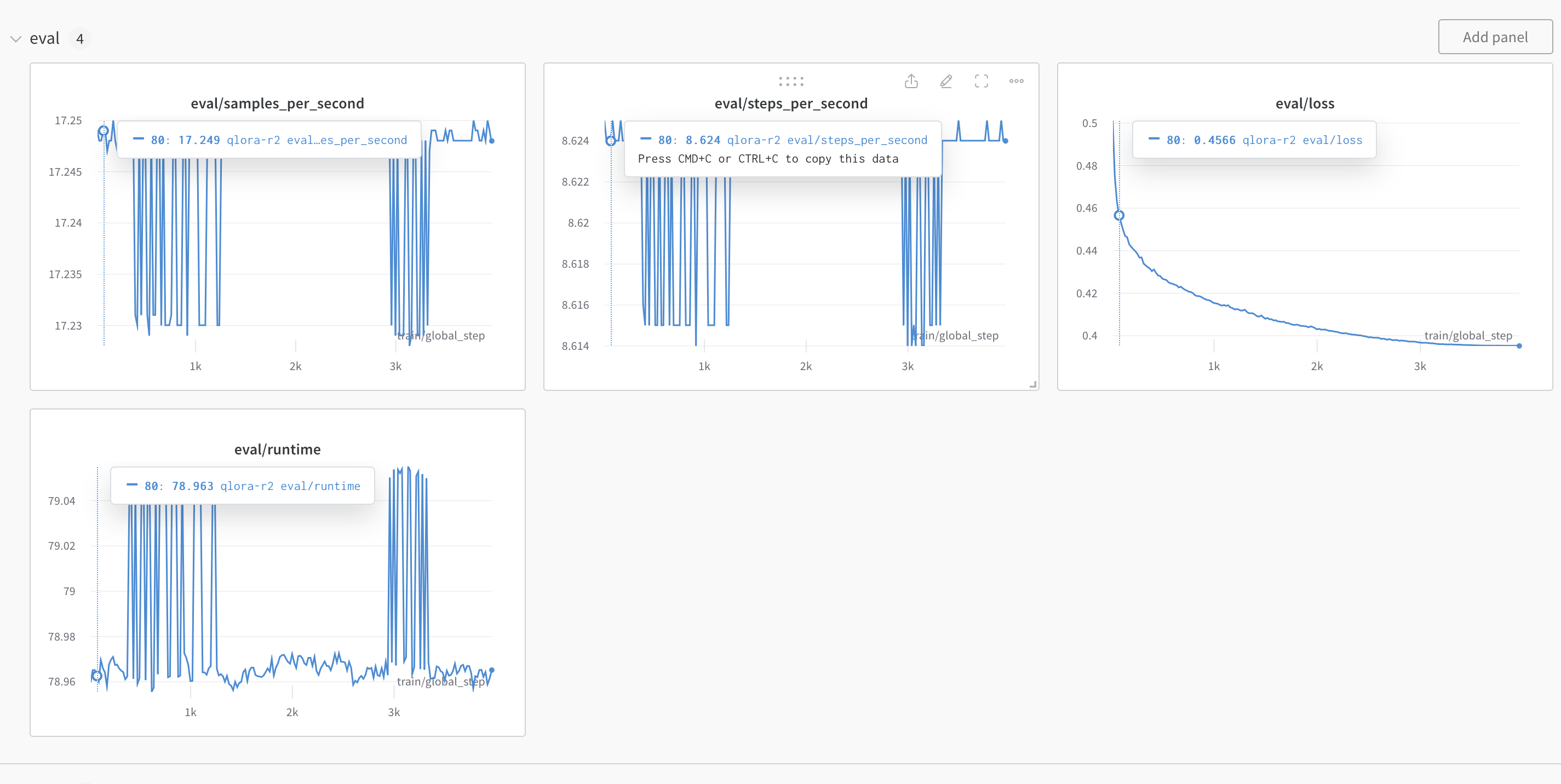
This guide walks through the steps to fine-tuning a smallish model (7B) on local hardware end-to-end.
The end-to-end process is, 1. Pick a base pre-trained model and
dataset 2. Run the process. 3. Compute final eval score with
human-eval.
For this guide let’s reproduce the fine-tuning process for glaiveai/glaive-coder-7b.
Before starting the process, create a virtual environment for python (using venv, conda etc) and activate it.
I have a 4090 with 24GB of RAM and if we use 16 bit floating point numbers, we should be able to fit a 7B parameter model (about 14GB of RAM used) on this GPU with enough overhead to run other operations.
The glaive-coder-7b model is fine-tuned on
codellama/CodeLlama-7b-Instruct-hf and we will use this
model as the base model.
The glaive model used data prepared by glaive ai and we
will use the same. There are some considerations toward acquiring and
preparing the data for fine-tuning but we will not cover that in this
guild. Let’s use TokenBender/glaive_coder_raw_text from
huggingface which has the dataset ready to go.
First let’s log into hugging face and wandb. We need hugging face authentication to download models, and we are using wandb to track the progress of the fine-tuning process. We can log into both services using the following shell commands which will ask for user credentials,
pip install -q -U trl transformers accelerate git+https://github.com/huggingface/peft.git
pip install -q -U datasets bitsandbytes einops scipy wandb sentencepiece
git config --global credential.helper store
huggingface-cli login
wandb loginIf you don’t have an account with these services you will have to
create one. For hugging face you need to create an API keys in the
account settings page. WandB requires creating a project and which will
generate a key unique for that project. The git config
command will help save the credentials for reuse.
We will use axolotl to do the heavy-lifting with the fine-tuning. The library is setup to quickly use either LoRA or QLoRA to perform fine-tuning. This guide does not cover the details of those processes, and we are not performing a full fine-tune. We will specifically use QLoRA for this guide because it’s relatively faster.
The axolotl repo can be found here. We will uses the steps in the quick start section from the repo’s readme.
First let’s install the libraries,
git clone https://github.com/OpenAccess-AI-Collective/axolotl
cd axolotl
pip3 install packaging
pip3 install -e '.[flash-attn,deepspeed]'
pip3 install -U git+https://github.com/huggingface/peft.gitNext, let’s modify the config script in this repo. The config file
should be under axolotl/examples/code-llama/7b/ inside the
root of the repo. We are using the CodeLlama model, so first find the
qlora config (axolotl/examples/code-llama/7b/qlora.yml) and
modify the following fields in the yaml file with the values below,
base_model: codellama/CodeLlama-7b-Instruct-hf
base_model_config: codellama/CodeLlama-7b-Instruct-hf
datasets:
- path: TokenBender/glaive_coder_raw_text
sequence_len: 2048
wandb_project: <add-project-created-from-wandb>
wandb_entity: <add-wandb-username>
wandb_run_id: <pick-a-unique-string>
num_epochs: 1Now let’s run axolotl using accelerate,
accelerate launch -m axolotl.cli.train axolotl/examples/code-llama/7b/qlora.ymlThis should launch the process and when it complete (about 10 hours or more) you should see the training results on wandb. You will also see a similar graph on wandb for training loss. The loss metric is how you determine if the fine-tuning is successful or not (it should be similar to the screenshot below).
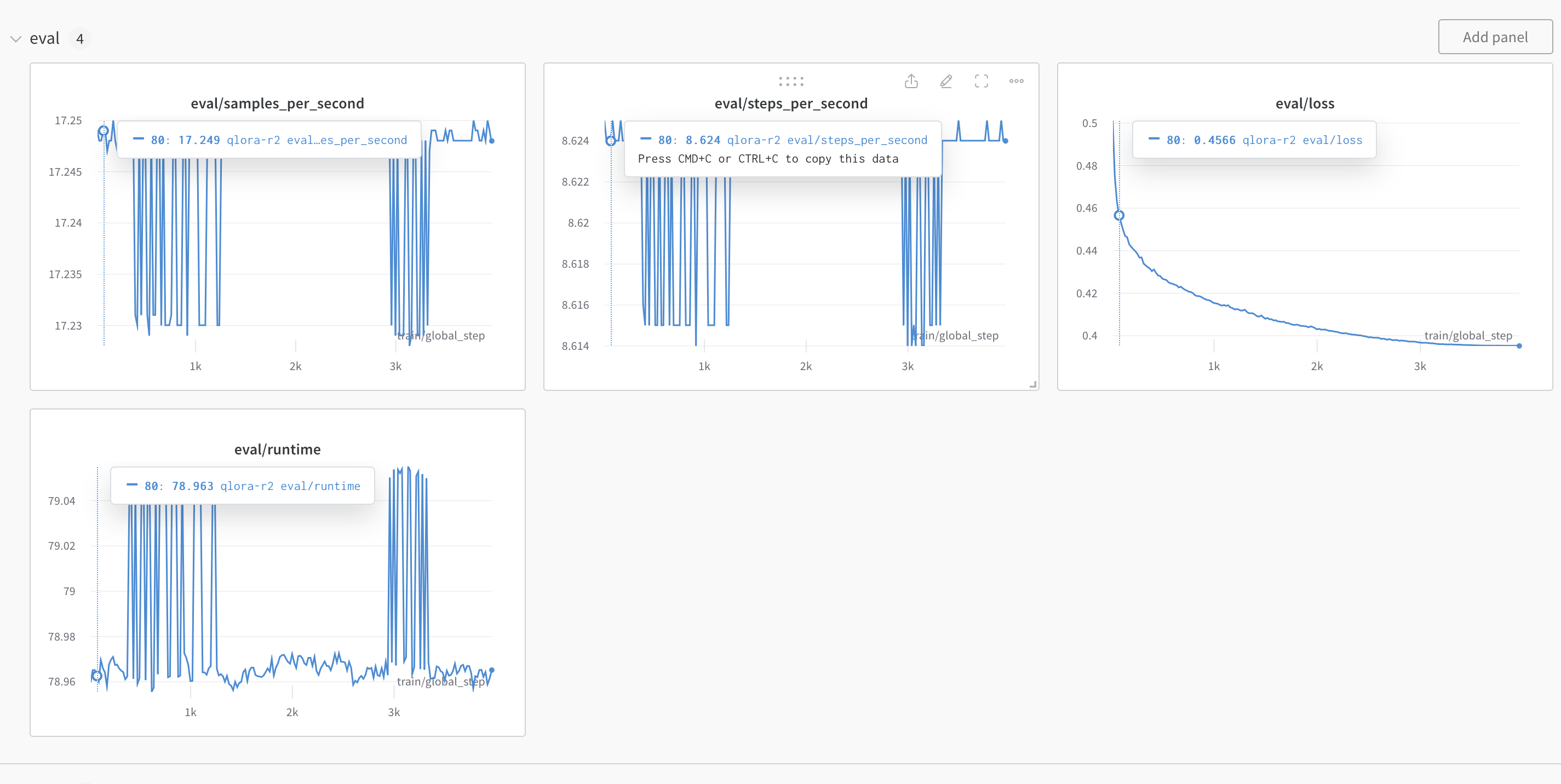
Axolotl will also save the qlora layer output in a folder called
qlora_output. You should see that in the dir from which you
started the accelerate command above.
Given the qlora-out folder, we need to merge the layers
into a single model that can then be used for inference and eval. We
will rely on peft to perform this step. The guide does not cover the
details of that library.
First make sure to install the packages required if you choose to use
a different virtual env or just install peft.
pip install -q -U accelerate transformers peft protobuf sentencepieceThe following code is setup to run as is using the outputs form the
previous step and will upload a fine-tuned model to hugging face with
the model name that matches output_dir in the code
below.
from transformers import AutoModelForCausalLM, AutoTokenizer
from peft import PeftModel
import torch
base_model_name_or_path = "codellama/CodeLlama-7b-Instruct-hf"
peft_model_path = "qlora-out". # <------- READER NOTE
output_dir = "finetune-guide-glave-repro". # <----- READER NOTE: merge output
device = "cuda:0" # or specify a specific device like "cuda:1"
push_to_hub = True # or True if you want to push to the hub
print(f"Loading base model: {base_model_name_or_path}")
if device == 'auto':
device_arg = { 'device_map': 'auto' }
else:
device_arg = { 'device_map': { "": device} }
base_model = AutoModelForCausalLM.from_pretrained(
base_model_name_or_path,
return_dict=True,
torch_dtype=torch.float16,
**device_arg
)
## The merge step
print(f"Loading PEFT: {peft_model_path}")
model = PeftModel.from_pretrained(base_model, peft_model_path, **device_arg)
print(f"Running merge_and_unload")
model = model.merge_and_unload()
tokenizer = AutoTokenizer.from_pretrained(peft_model_path)
if push_to_hub:
print(f"Saving to hub ...")
model.push_to_hub(f"{output_dir}", use_temp_dir=True)
tokenizer.push_to_hub(f"{output_dir}", use_temp_dir=True)
else:
model.save_pretrained(f"{output_dir}")
tokenizer.save_pretrained(f"{output_dir}")
print(f"Model saved to {output_dir}")After the upload you should be able to see the new model on huggingface under your account.
human-evalTo compute the eval score we will use OpenAI human-eval
and perform inference on that dataset. The setup instructions are
borrowed from this mirror of the WizardLM git
repo.
First install human-eval using the instruction in that repo,
git clone https://github.com/openai/human-eval
pip install -e human-evalNext, let’s install vllm for faster inference,
pip install vllmNow let’s run the following shell command to generate human-eval inference output,
model="<huggingface path>" # like `hf-user-name/fine-tune-model`
temp=0.2
max_len=1024
pred_num=1
num_seqs_per_iter=``
output_path=preds/T${temp}_N${pred_num}
mkdir -p ${output_path}
echo 'Output path: '$output_path
echo 'Model to eval: '$model
CUDA_VISIBLE_DEVICES=0 python humaneval_gen_vllm.py --model ${model} \
--start_index 0 --end_index 164 --temperature ${temp} \
--num_seqs_per_iter ${num_seqs_per_iter} --N ${pred_num} --max_len ${max_len} --output_path ${output_path} --num_gpus 1This should produce a folder and json files under
preds/T0.2_N1 (output_path variable in the
code).
Now let’s run the scoring function to compute the score,
output_path=preds/T${temp}_N${pred_num}
echo 'Output path: ' $output_path
python process_humaneval.py --path ${output_path} --out_path ${output_path}.jsonl --add_prompt
evaluate_functional_correctness ${output_path}.jsonland you should see a final score in the shell output,
{'pass@1': 0.3902439024390244}which completes the fine-tuning process.
For this guide we have only one epoch which produced a fairly decent 39% pass score for a 7b parameter model.